I’ve now replaced my previously created Alexa Custom Skill with an Alexa Smart Home Skill. I’ve been holding off doing this because of the difficulty of setting up an OAuth2 server. Recently I came across an article describing how to use Login With Amazon to do this though, and I have gotten that working now.
So now I don’t have to say the name of the custom skill when invoking Alexa. Using the custom skill, I would have to say something like “Alexa, tell My RV to turn on the computer”. Sheesh. Quite a mouthful. And easy to get wrong. But using an Alexa Smart Home skill, I now only need to say something like “Alexa, computer on”. This seems like a small change, but it has made a big difference.
I’m working on providing some instructions, and then I’ll post all this code to Github.
Update: I’ve now converted the skill from using the Login with Amazon to using the particle.io oauth directly, and I’ve published the skill. What this means is that it can now be used by anyone, and it will prompt you during installation of the skill to provide your Particle.io login to access your devices. Refer to my other posts and Hackster.io project for more details. I had initially call this ParticleIoT, but that was hard to say and spell so I renamed it Patriot which uses many of the same letters.

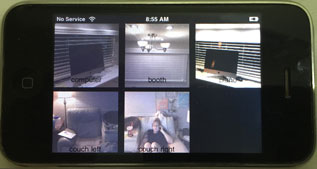






 OMG, this $19 part is amazing! We’re talking immediate WiFi connectedness. The team at Particle.io has done an amazing job of providing a web-based Arduino environment. Connection to their servers was super easy, and the tutorials provided on their website will get you up and running quickly.
OMG, this $19 part is amazing! We’re talking immediate WiFi connectedness. The team at Particle.io has done an amazing job of providing a web-based Arduino environment. Connection to their servers was super easy, and the tutorials provided on their website will get you up and running quickly.